Problems with metadata in images (things like keywords, descriptions, time stamps, location data, GPS coordinates etc.) are quite common, especially when you have processed your files with a variety of software over the years. In the recent blog post The Hidden Problems of Image Metadata: Why Your Photos May Not Be as Organized as You Think I’ve talked about this. In this blog post, I’ll explain how you can check your images in IMatch for metadata problems and fix them.
Common Metadata Problems
With the proliferation of digital image processing software over the years, it’s become increasingly difficult to maintain accurate and consistent metadata across applications. This can lead to a range of problems, including:
- Metadata inconsistencies: Different software programs may not always synchronize metadata between formats like EXIF, IPTC and XMP, leading to discrepancies in keywords, descriptions, timestamps, location data, GPS coordinates, and more.
- Timestamp anomalies: Camera clocks set incorrectly or time zone offsets not accounted for can result in misleading timestamp information.
- Location inaccuracies: Incomplete or incorrect location information can make it challenging to identify the context of an image.
Storing complete, accurate, and standardized metadata in formats such as XMP (Extensible Metadata Platform) is crucial for preserving valuable information about your images, including:
- The locations and people depicted
- The events or occasions captured
- The context and history surrounding each image
Typical Metadata Issues Encountered in Image Files
These common issues can cause significant problems when exchanging images with others, processing files across multiple applications, or storing metadata for future generations:
- Metadata not transferring between software: Keywords and descriptions may not be retained when switching between applications.
- Incorrect timestamp formatting: Timestamps with incorrect time zone offsets or missing information can lead to confusion.
- Out-of-sync timestamps in EXIF, IPTC, and XMP: Discrepancies in timestamps across different metadata formats can cause problems.
- Different keywords in IPTC, flat, and hierarchical XMP keywords: Not properly synchronized keywords may cause different applications to show different keywords for the same image.
- Incomplete location information (country, city, location): Lack of accurate location data can limit the image’s context.
Each of these issues can and often will cause problems when you process your files with multiple applications, or you exchange images with other people, clients, agencies, web services.

If metadata is somewhat of a mystery to you, I recommend reading the Metadata for Beginners topic in the IMatch Help System. It is a great and easy introduction into metadata, explains terms like IPTC, EXIF, GPS and XMP and also has a helpful section explaining common metadata pitfalls and how to detect and fix them.
The Power of IMatch’s Metadata Analyst
To identify and fix these metadata issues, you’ll need a reliable tool like IMatch’s Metadata Analyst. This powerful feature analyzes your images for problems and provides actionable recommendations to resolve them.
Here’s how to use the Metadata Analyst tool in IMatch:
- Select a file: Select the image to analyze in a File Window.
- Run the Metadata Analyst: Access the tool through the Tools menu or search for analyst in the Command Palette.
- Analyze the file: The Metadata Analyst will process the file and present you with a report highlighting any detected issues.
Here is a section of a Metadata Analyst report:
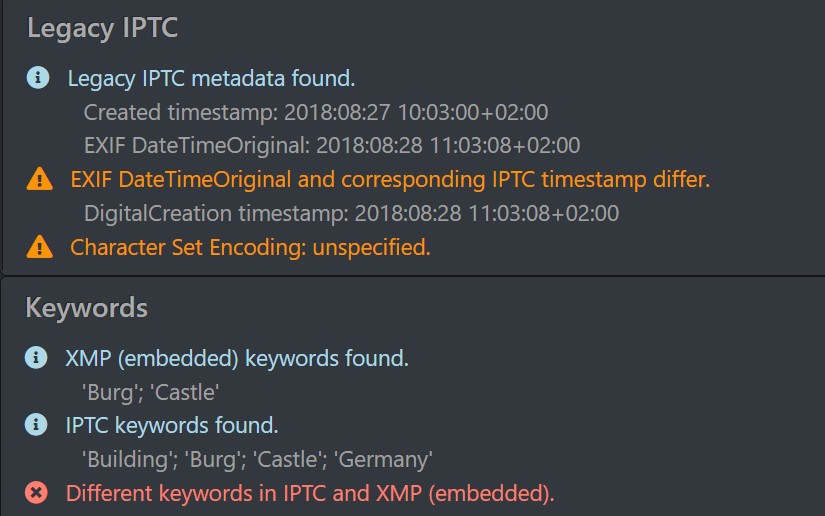
The file analyzed here has different date and time information in IPTC and EXIF, and mismatching keywords in IPTC and XMP. This is a typical outcome when a software does not bother to keep IPTC, EXIF and XMP metadata synchronized.

The Metadata Analyst is included in the free 30-day Trial Version of IMatch.
Check it out for yourself.
Fixing Metadata Problems in IMatch
Once identified, metadata issues can be easily resolved using IMatch’s features:
- Correct keywords: Update keywords in the Keywords Panel.
- Set timestamps: Use the Metadata Panel to set the Create Date and Date Subject Created timestamps correctly.
- Write-back the metadata. IMatch writes the updated keywords and timestamps and ensures that the same timestamps and keywords are stored into IPTC, EXIF and XMP.
Correcting Date and Time With the IMatch TimeWiz
If you forgot to set your camera clock or had an incorrect time zone, use IMatch’s TimeWiz feature to quickly and easily correct
timestamps for multiple files at once. The TimeWiz allows you to set and shift timestamps and to add, change and remove time zone offsets easily:
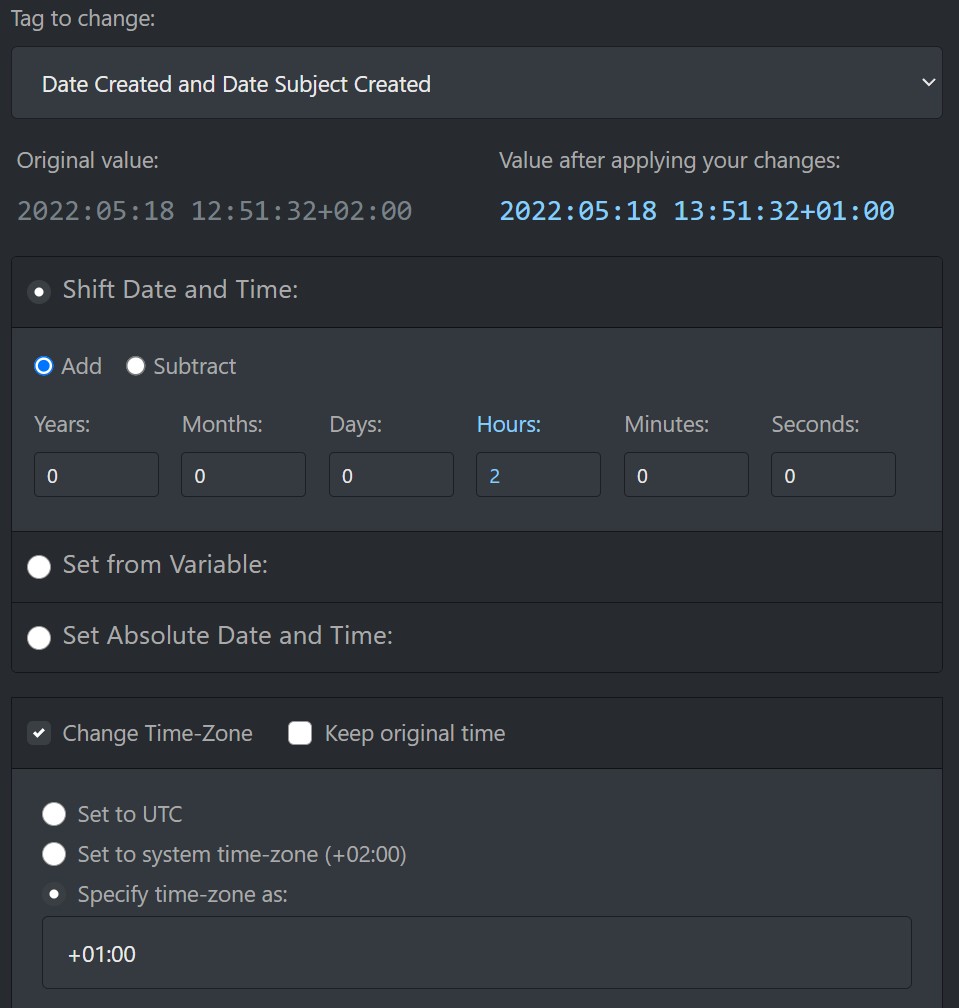
Conclusion
Accurate image metadata is essential for efficient digital asset management. By understanding common metadata issues and utilizing IMatch’s powerful features, such as the Metadata Analyst and TimeWiz tools, you can ensure that the metadata in your images is correct, complete, consistent and standard-compliant.

Mario M. Westphal is the developer of IMatch, the digital asset management system (DAM) for Windows. He has a strong background in software development and photography, gained through working for over 30 years in the field for many clients. His special interests are photography, music. literature and of course software development, with a strong focus on digital asset management, database systems and image metadata. He hails from Germany.

