ExifTool
IMatch uses the awesome ExifTool library to read and write metadata. This ensures optimal metadata quality and compatibility with a wide range of applications, digital asset management systems and web services.
ExifTool uses a Perl runtime environment. When an ExifTool version is first run on a computer, it creates a sub-folder in the system TEMP folder and extracts a copy of the Perl runtime files into that folder. This is basically it’s installation process, if you will.
The name of the folder is par-nnnn where nnnn is a random hexadecimal number. In the example below, the folder is named par-4d6172696f:
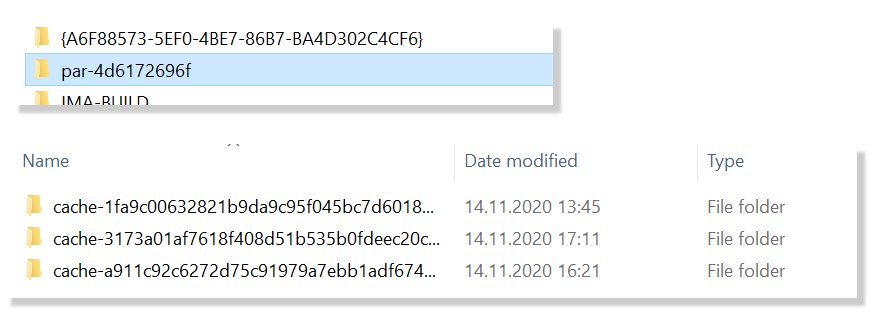
The folder contains cache-nnnn sub-folders, one for each ExifTool version installed. Every time IMatch ships an new version of ExifTool, a new sub-folder is created. Old folders are not automatically deleted. If you don’t clean the TEMP folder on your system automatically or at regular intervals (e.g, using Windows disk cleanup), these old folders can take up quite a lot of disk space – about 15 MB for each folder. If you work with multiple users on the PC, a par-nnnn folder is created for each user in TEMP.
Deleting the par- Folder
When IMatch is running, close it. You cannot delete the folder while IMatch/ExifTool are still running.
To open the TEMP folder on your system, type %TEMP% into the Windows Explorer address bar and press <Enter>:
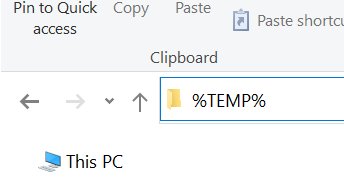
Then locate the par- folder and delete it. ExifTool automatically generates a new folder for the current version when you start IMatch the next time.
[font_text icon=”info-circle” color=”dark” size=”medium”]This information is also available in the IMatch help, in the ExifTool, Technical Reference topic.[/font_text]
