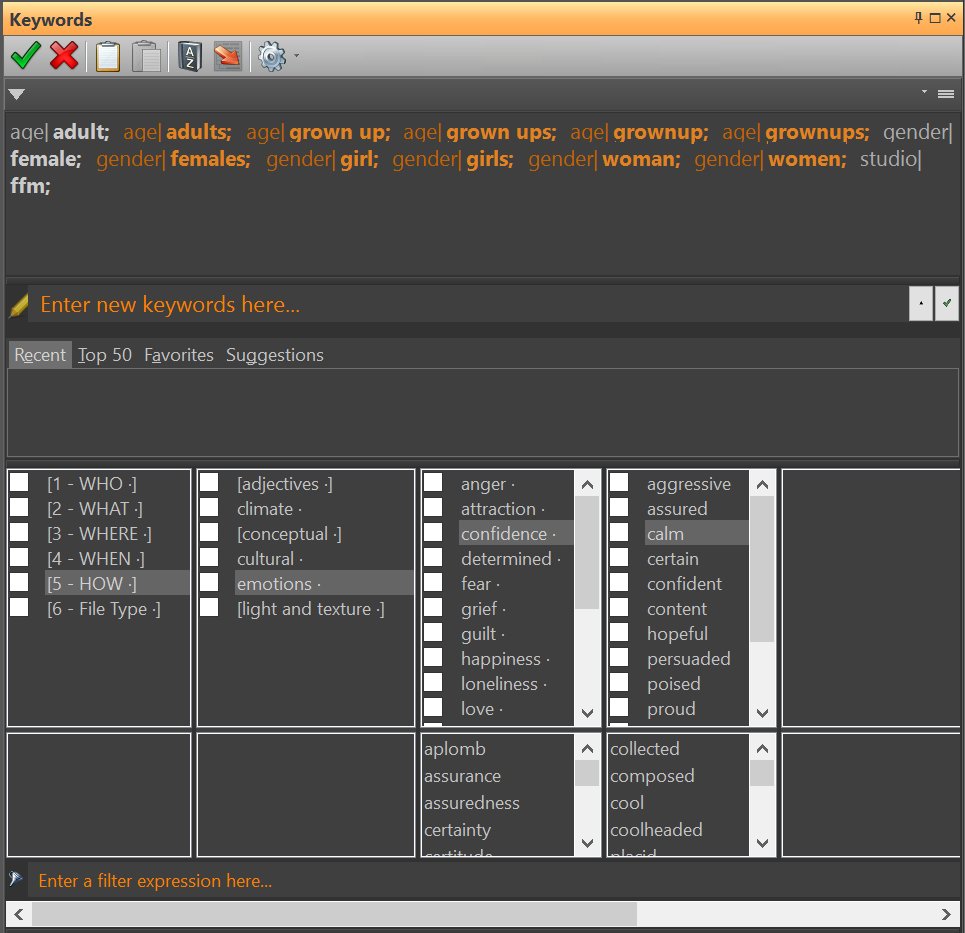The IMatch Thesaurus is a very powerful tool for creating and managing controlled vocabularies – not only for keywords!
What is a Controlled Vocabulary?
A controlled vocabulary (Wikipedia) is basically a list of hierarchical keywords and synonyms. Instead of manually entering keywords, you pick them from the thesaurus. This not only makes keywording (tagging) files much quicker, it also improves the quality and consistency.
[siteorigin_widget class=”thinkup_builder_imagetheme”][/siteorigin_widget]
Importing Lightroom Keyword Lists
IMatch can fill the thesaurus from keywords already used in your files (see the IMatch help for details) and it can import thesaurus data in a variety of formats.
In this knowledge-base article I want to show you how you can easily import keyword lists in the popular Adobe Lightroom® text format.
To import a keyword text file designed for Lightroom, open the Thesaurus Manager in IMatch (toolbar button in either the Metadata or Keyword Panel). Click on the Import & Export toolbar button and select the Text format in the format selector box at the bottom.
[siteorigin_widget class=”thinkup_builder_imagetheme”][/siteorigin_widget][siteorigin_widget class=”thinkup_builder_imagetheme”][/siteorigin_widget]
Now select the Lightroom keyword file you want to import and click on Open.
Groups and Synonyms
The IMatch thesaurus automatically detects groups and synonyms contained in the file and converts them to the corresponding IMatch Thesaurus objects. See the IMatch help system for more information about keyword groups and synonyms and how to use them in IMatch.
Result
After a short while the Thesaurus Manager shows the results of the import. You can now review and edit the imported keywords as needed. Click OK to save the thesaurus to the database.
[siteorigin_widget class=”thinkup_builder_imagetheme”][/siteorigin_widget]
IMatch Default Thesaurus
IMatch includes a default thesaurus with a set of universal hierarchical keywords. This thesaurus is automatically imported into new databases. If you have used IMatch 3 in the past, this keyword list was available as the Universal Catalog category set in that version.
If you already have created your database and you want to import the universal thesaurus, you can do this via the Import command in the Thesaurus Manager. The default thesaurus is named system-en.imths and contained in the C:\Program Data\photools.com\IMatch6\Presets folder.
Free Keyword Lists
In addition to creating your very own controlled vocabulary from scratch, you can start out by using one of the many free Lightroom keyword lists available on the web. Some examples:
Each of these lists has several thousand hierarchical keywords and should get you started just nicely. You can edit the keywords after importing them into IMatch to match your personal requirements and keywording habits. Maybe you export your modified thesaurus later to share it with others.
Commercial Controlled Vocabularies
A very good resource for both information about controlled vocabularies and high-quality commercial controlled vocabularies for many applications is the Controlled Vocabulary web site.
You might also want to check out Photo-Keywords (also has links to other paid and free keyword lists) or Keyword Catalog for additional paid lists of curated keywords.
Other Resources
There are many other lists out there as well. A good overview of commercial (paid) and free lists can be found here:
Find other interesting articles in the DAM Knowledge Base.