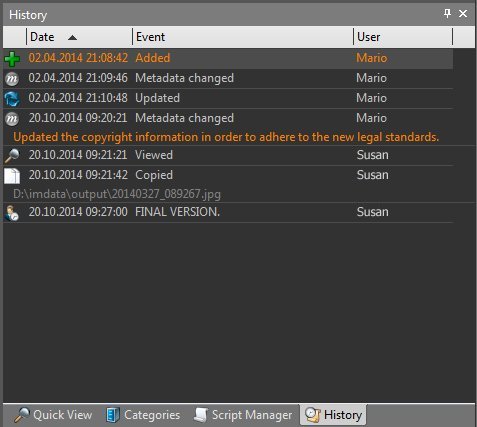Keeping track of events is a key feature for digital asset management systems. IMatch automatically maintains a history for each of the files you manage in your database. The history records events like “File added to database”, “File updated”, “File Viewed”, “Metadata changed” and many other event types.
The History Panel
To view the history of a file, open the the History Panel (View Menu > Panels > History or press <F9>,<H>).
The panel lists all events recorded for a file from top to bottom. Icons are used to indicate the different event types, and a textual description gives additional details. For events like file copy or file move, the target of the operation is also recorded. The user column tells you the name of the (Windows) user who created the event in the history.
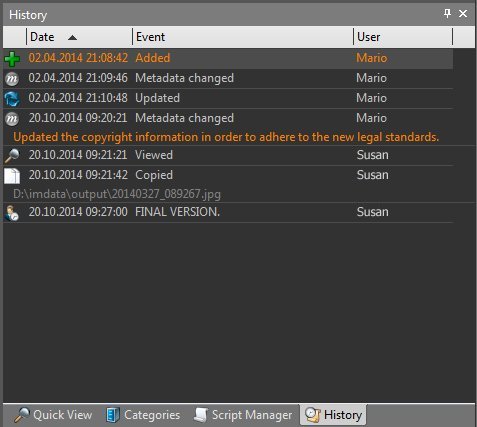
Use the context menu to access the commands available in the History Panel. You can purge old events and even add your own events to record information you want to keep in the history.
See the IMatch help on the History Panel for all details.