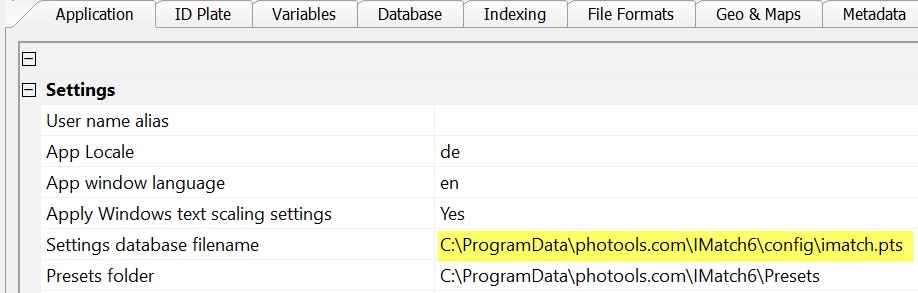
The location of the settings database can be viewed and changed in the Application Preferences.
IMatch stores all settings, configuration options, user-defined presets etc. in a database file. You can transfer all this data to another computer by just copying one file. In network environments you can store the settings database file on a server or a NAS system to make it available for all your computers and IMatch users.
The settings database file (PTS file) is named imatch.pts and is stored in the
%PROGRAMDATA%\photools.com\IMatch*\config folder on your hard disk. * stands for the version number of the IMatch version you are using.
The physical location of this folder depends on your Windows version and environment options. You can copy/paste the above folder name into a Windows Explorer address bar to open that folder on your system, or you lookup the physical location under Edit > Preferences > Application.
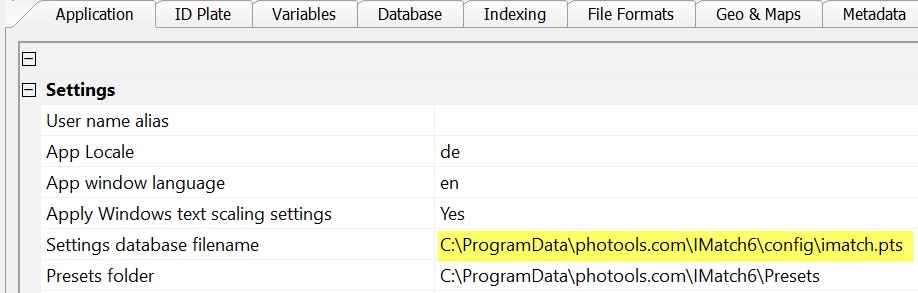
The location of the settings database can be viewed and changed in the Application Preferences.
IMatch stores settings and other configuration data on multiple levels:
The settings database may contain hundreds of different settings, and is able to handle any number of databases, computers and users.
The name of the current computer (also sometimes named machine name). The computer name is not case-sensitive.
IMatch identifies the current user by asking Windows for the current logged-on user. Whatever Windows returns as the user name will be used by IMatch to read and store user-specific settings. The user name is not case-sensitive.
IMatch uses the unique database GUID generated at the time the database was created to identify the database.
If you duplicate a database by copying the database file, make sure that you use the option to change the Database ID under Edit > Preferences > Database for the new database to separate the settings for both databases. If you don't do this and you work with both databases, the databases will overwrite their respective settings and this can cause problems and data loss.
If you get a new computer or you use IMatch on multiple computers (desktop in the studio, laptop while traveling) you can copy all your settings as follows:
That's it. By copying a single file, all settings are on the other computer. When you make changes to the settings file on the other computer (which you always do when you work with IMatch), remember to copy it back to the original computer so you have the same set of settings everywhere.
Per-user settings are linked to the user name. If you use different user names on different computers, IMatch maintains separate settings for each user name.
The above scenario is used when you work with different disconnected computers. If all your computers are in a network, you can move the settings database file to a central location on your server or NAS to make it available for all computers and users: