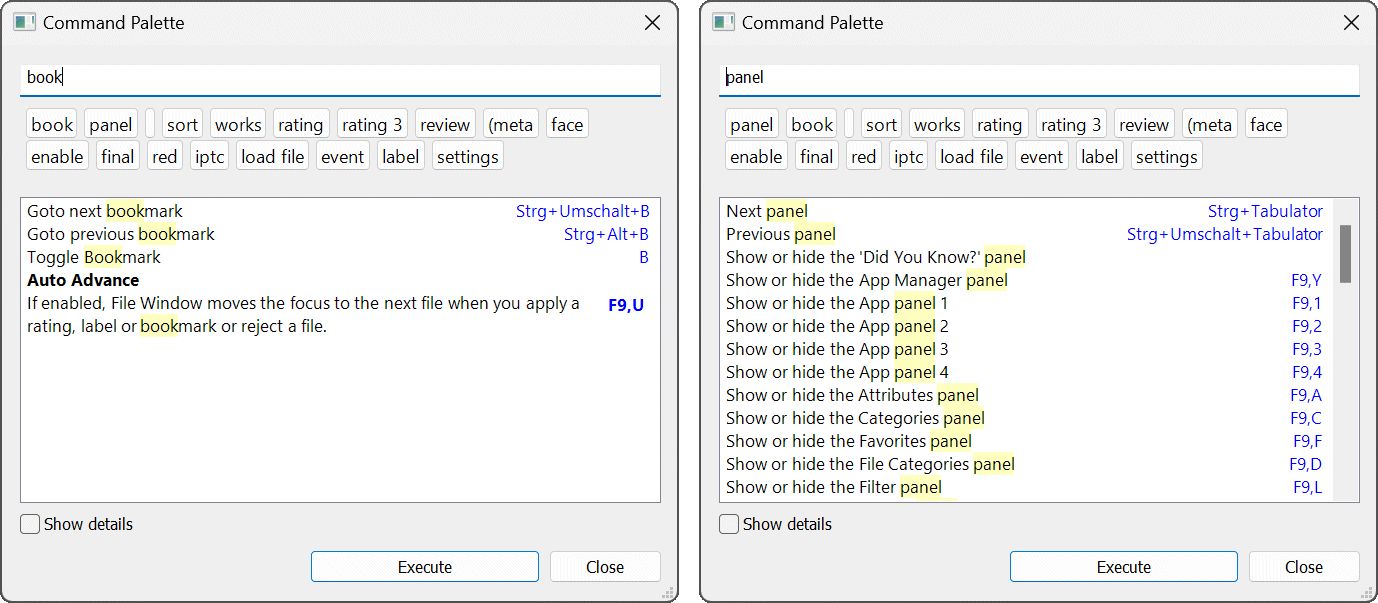
One of the most important keyboard shortcuts in IMatch is Shift + Ctrl + P (Press all 3 keys together).
This shortcut opens the Command Palette, which enables you to access most of IMatch's features quickly via the keyboard.
You can also open the Command Palette from the Commands and Help menu or use the alternative keyboard shortcut Ctrl + Q.
The Command Palette knows about IMatch commands, panels, favorites, Metadata Templates, apps etc.
When you open the Command Palette, it displays a list of all supported commands and features. After entering a search word, it displays all matching commands and features:
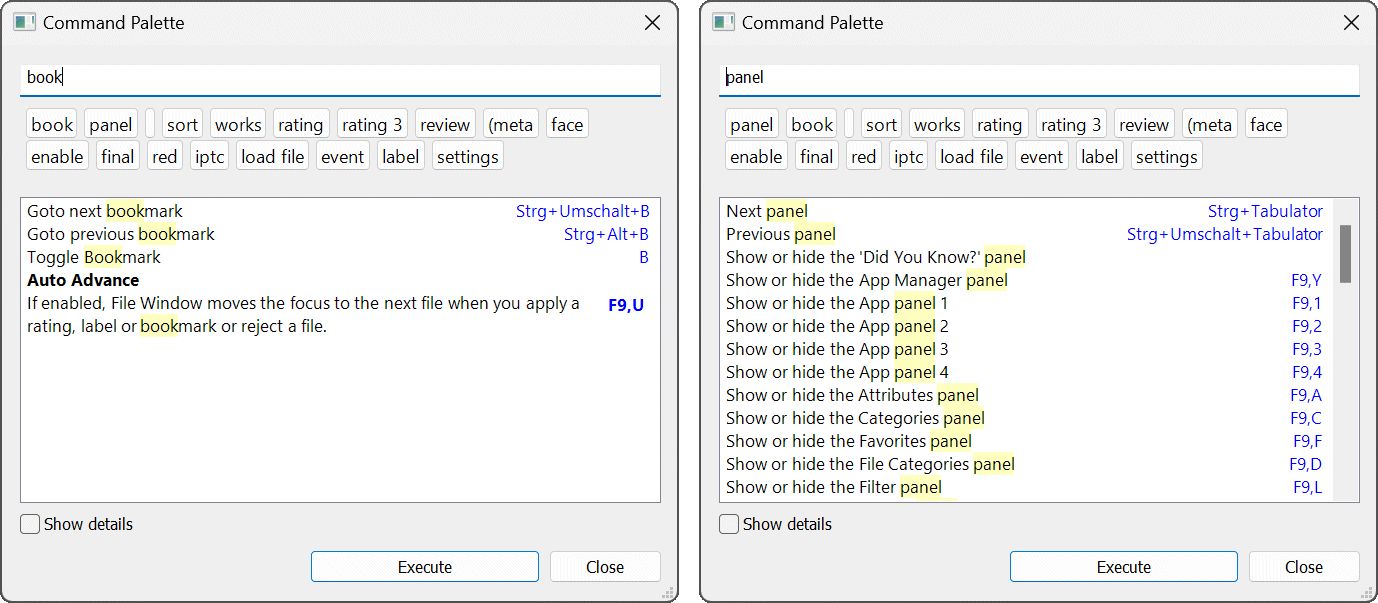
No need to remember all command names and keyboard shortcuts or dive into nested menus. Just search in the Command Palette.
The Command Palette not only lists the command or feature names but also the associated keyboard shortcut.
This makes the Command Palette a great memory aid.
The screen shot shows the keyboard shortcuts for a German Windows version.
To execute a command from the list, double-click it.
If you prefer to use the keyboard, press Tab to move from the search field into the result list and then use the cursor keys to select a command. Press Enter to execute the command.
To execute the first command from the list, you can press Tab then Enter.
Executing a command closes the Command Palette.
The Command Palette remembers the last search word you've entered. When you open it again later, it shows only matching entries.
fav to find all Favorites(meta to find all Metadata Templatesworks to list and switch between your Workspacesautot to list all AutoTagger settingsload file to list and switch between File Window Layouts(app to list all available IMatch appslabel to list all available XMP labels and label commandsrating to list all available XMP ratings and rating commandsevent to list event commandssettings to list all settingsThe Command Palette enables you to search for these objects and to go to the object by double-clicking it the result. Quickly switch to folders by name, jump to a specific event or open a person in the People View by searching in the Command Palette.
| Prefix | Operation |
|---|---|
f@pattern | Search for folders using pattern. pattern is a regular expression in standard IMatch syntax. |
c@pattern | Search for categories using pattern. |
p@pattern | Search for persons using pattern. The Command Palette searches the tag, full name, short name, secondary name, birth name and description of persons. |
e@pattern | Search for events using pattern. The Command Palette searches the event title and description. |
Using these prefixes allows you to navigate your database very quickly.
f@beach | List all folders containing the word beach. When you double-clicking a folder in the results, IMatch switches to the Media & Folders View and selects the folder. |
f@\\beach$ | List all folders named beach. Note the doubled \ since \ has a special meaning in regular expressions and must be escaped when used literally. |
c@color | List all categories containing the word color. |
p@miller | List persons named miller. |
e@vacation | List all events containing the word vacation in their title or description. |
If you use the prefix h@ followed by a search term, the Command Palette offers a special entry:
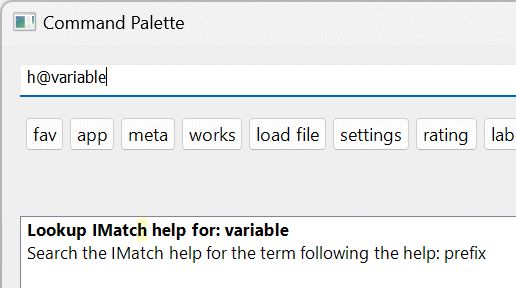
Double-click this entry to open the IMatch help system in your default browser. The help system automatically searches for the search term following h@
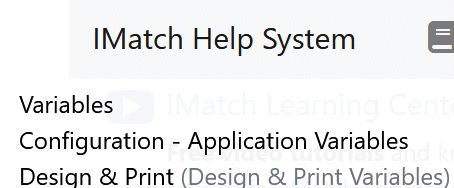
This is a super-quick way to lookup help for a specific keyword or topic.
The Command Palette remembers the last 20 search terms and allows you to quickly access them again via the button bar below the search box:
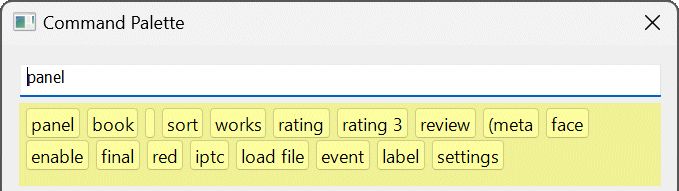
The search term is only added to the history when you execute a favorite from the results.
This avoids flooding the history with unused search terms.
To re-run a search, just click the corresponding button.
Right-click a button to remove the search word from this list. Use Ctrl + right-click on any entry to clear the list.
The latest search term is added to the top of the list. Older entries are automatically removed if the list grows larger than 20 words.
If you enable the Show details option in the Command Palette dialog, the result list displays descriptions for each command, where available:
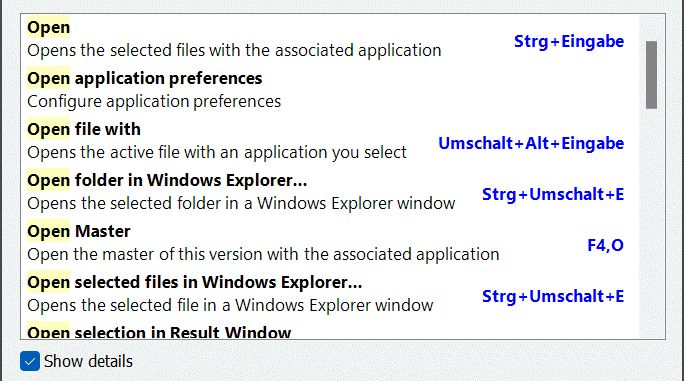
This is helpful to differentiate between similarly named commands with different meanings. The names shown for commands shown in the result list are the same shown in menus. But without the context(menu or toolbar) it can be difficult to identify a command.
By showing additional details for commands, this becomes easier.
If you search for the word fav, the Command Palette lists all favorites you have created.
Like in the Favorites Panel, you can trigger the secondary action by holding Shift when clicking an entry in the Command Palette and the Go to action (for folders, categories, events, persons) by Alt + clicking an entry.
The Command Palette lists all settings when you search for autot. But you can also search for settings names directly.
Each setting is listed twice. The first entry runs the setting as configured, the second entry runs the setting with the Run Once option enabled.
The Command Palette is not context-aware. This means that it does not know which commands are applicable in the current situation.
For example, many commands require a selection of files of sorts. If no files are selected, you can still run the command from the Command Palette, but nothing will happen. Another exception are commands which require a specific window or control element to be focused. These will not work from the command palette.
IMatch tries to only display commands and features in the Command Palette that can actually be run from it. If a wrong command slips in, please let us know via the IMatch user community and we'll fix it. Use the 'Found a typo?' link at the bottom of this page to contact us.
Apart from these minor limitations, the Command Palette will improve your workflow and enable you to run commands quicker, apply metadata templates or execute favorites wherever you currently are in IMatch. It is well worth spending a few minutes to learn how to use it.