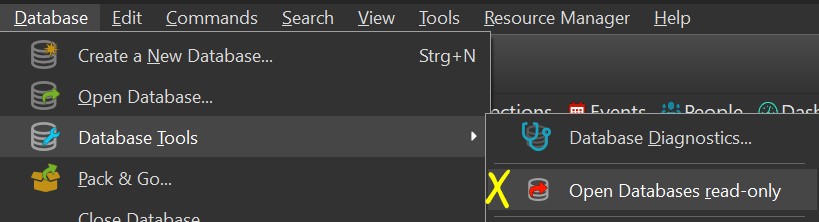
IMatch Databases can be shared between multiple users and computers. This allows family members or workgroups to use IMatch databases from different Windows devices.
If you need concurrent access by multiple users, multi-platform support and access control, we recommend our server product IMatch Anywhere.
IMatch Anywhere is easy to install and maintain. It allows multiple users concurrent access to an IMatch database. A flexible group and user access privilege system enables Administrators to control precisely which sections of a database users can see and modify.
The server part (IMatch Anywhere WebServices™) runs on Windows.
The modern browser-based user interface IMatch WebViewer™ runs on all devices (PC, Mac, tablets, smart phones, smart TVs, ...) and operating systems (Windows, Linux, MacOS, iOS, Android, ...) with a modern web browser.
See the IMatch Anywhere Overview web site for more information.
IMatch itself employs a fairly simple sharing metaphor:
multiple users can open an IMatch database in read-only mode at the same time. This allows for viewing and searching files or opening files in other applications.
If the database needs to be modified (new files added, metadata modified), one user must open the database in writable-mode, which locks out all other users.
If you want to share a database between multiple users using IMatch alone (without IMatch Anywhere™), you need to consider a few things:
The database must be stored in a shared folder or on a network server to which all users have access. You can just share the folder containing the IMatch database on your computer, or you move the database to a central server or NAS system.
Users can then open the database either via a mapped drive or, better, via an UNC share.
Storing the IMatch database on a NAS instead of a local SSD can have a severe impact on performance.
All users need write privileges to the folder containing the database, not only the database file (.imd5) itself. IMatch creates temporary files in the database folder while using the database.
If you want to prevent a user from opening a database in writable mode, revoke the write privileges for database file for that user account or his user group. The user can then only open the database in read-only mode, but IMatch can still create required temporary files in the folder. To prevent a user from opening an IMatch database at all, don't give that user access to the folder containing the database.
See the Windows Help for details about Windows file system privileges or ask your Administrator.
IMatch is basically a very powerful database system with a graphical user interface. IMatch makes heavy use of the database file, reading and writing all the time.
Although IMatch uses internal caches to keep frequently used data in memory, the performance of the storage medium holding the database file is essential for the overall system performance. A database stored on your local hard disk can be accessed several times faster than a database stored on a remote system. When IMatch has to transfer data over a network, performance will suffer compared to accessing a database stored on your local disk. It depends on the network and the server how much this will impact IMatch's performance.
If one user performs database maintenance and other users usually only open the database in read-only mode, the database should be stored on the PC of the user who does the maintenance. This guarantees the best possible performance for the user who does most of the work.
When multiple users want to open a database at the same time, all users need to open the database in read-only mode. IMatch does not support concurrent access by multiple users in writable mode.
To open a database in read-only mode, make sure you enable the option Open Database read-only in the Database > Database Tools menu, or the corresponding option under Edit > Preferences > Application. When this option is activated, IMatch opens all databases in read-only mode automatically.
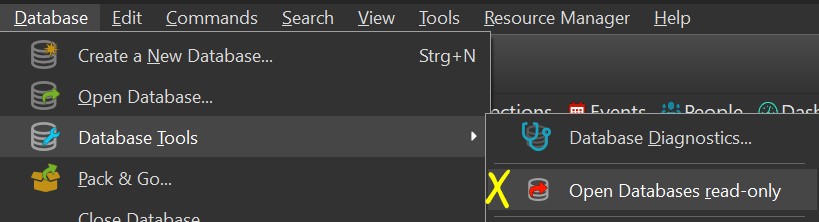
You can tell if a database has been opened in read-only mode by looking at the main window caption and also the Database icon in the Media & Folder View:
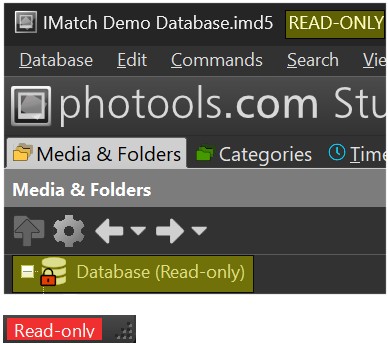
Database in read-only mode
In addition, IMatch IMatch displays an a red ead-only indicator in the status bar at the bottom of the IMatch window.
To open a database in writable mode, make sure this option is not active.
If a user has the database already open in write-mode, the database is locked. Other users will be unable to open the database until the 'locking' user closes the database again. This protects the IMatch database and makes sure that only one user can make modifications to it at any given time.
IMatch uses a special settings database to store all database-, user- and computer-related settings. In a network environment you may want to store this database also on the server or NAS to make it available for all users. See the corresponding help topic for more information.