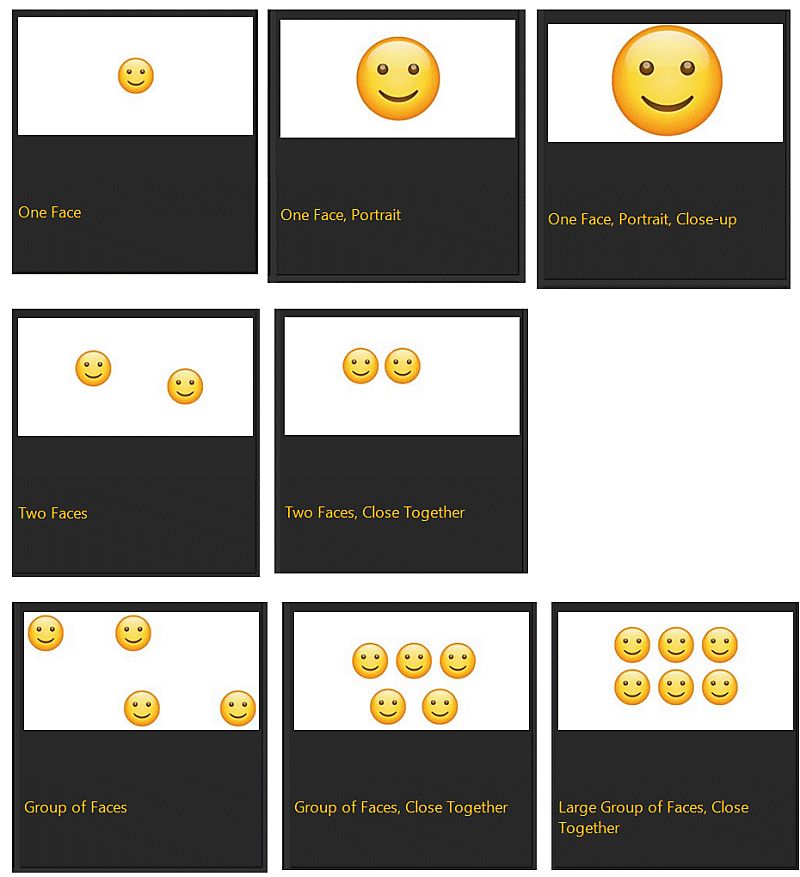
IMatch analyzes the number, size and arrangement of faces in your images. This tells IMatch if an image shows one, two, multiple or groups of persons. The analysis also reveals details like if the image is most likely a portrait or a close-up or if the faces are close together. The result of this analysis is accessible via the {File.Faces.Arrangement.*} variables and in other features.
IMatch tries to find the most relevant type of grouping for files. It favors groups over individual faces and it labels two faces within group distance as Two Faces instead of Multiple Faces. If an image shows multiple faces but some of the faces form a group, the file is labeled as Group of Faces. If there is both a group of faces and a large group of faces, the file is labeled as Large Group of Faces.
The following collection of images shows some examples and the result of the analysis:
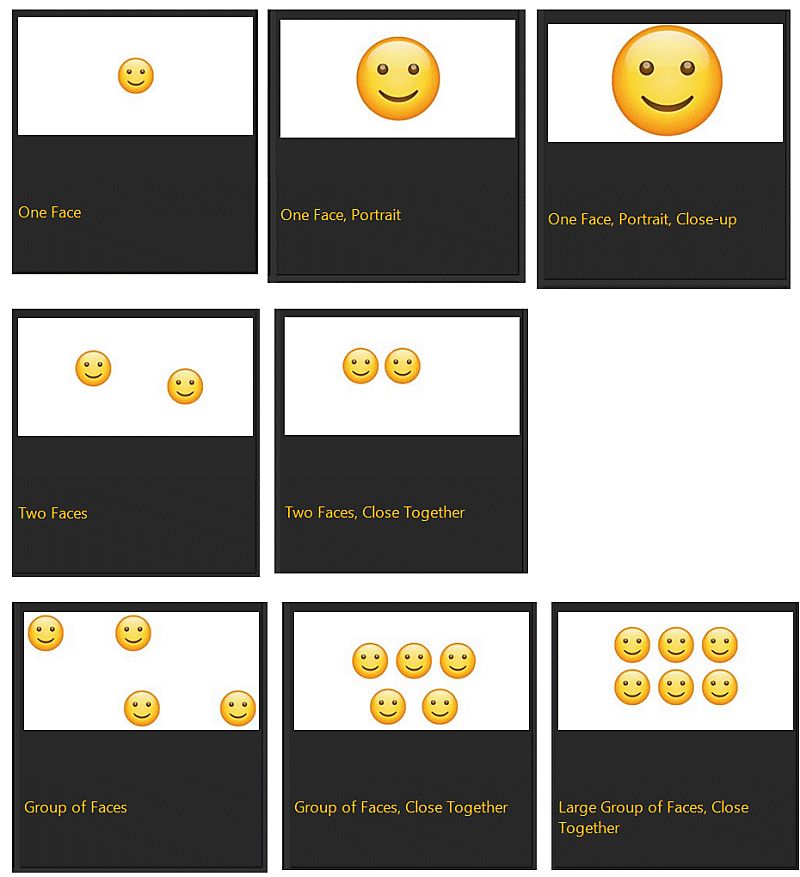
Keep in mind that the automatic analysis is not perfect. There will always be images that produce a less than optimal result. This is normal and expected. The general goal is that this analysis enables you to organize your files automatically, without manual work. And to use the result an additional way of grouping related files together, for filtering, automatic descriptions etc.
{File.Faces.Arrangement.*} VariablesThese variables return the results of the face arrangement analysis. See the corresponding section in the Variables help topic for a list of all variables available.
The IMatch Standard Categories set is automatically imported when a new database is created. It contains a category named Face Arrangement. This is a data-driven category based on the variable {File.Faces.Arrangement.Type} which organizes your files based on the type determined by the face arrangement analysis. For example:
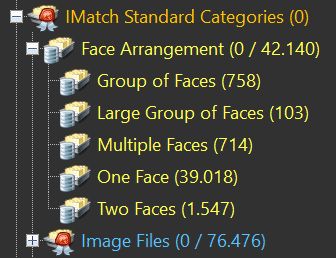
You can use this category directly, like any other category. Or you it with the Category Filter in the Filter Panel to quickly filter files by one of the groups.
If you don't see this category, just re-import the Standard Category set.
Open the Import & Export Panel, click on Category Import and import the file "C:\ProgramData\photools.com\IMatch6\Presets\system-en.imcsx".
If you prefer the German language set, import "system-de.imcsx" and for the set in Dutch, import "system-nl.imcsx" instead.
The standard category is simple by intention and considers only the Type. If you want to classify your files in more detail, add additional levels using one or more of the other {File.Faces.Arrangement} variables.
For the most detailed (and rarely needed) categorization, you can create a data-driven category based on {File.Faces.Arrangement} with the option Detect Hierarchies enabled and using ~; as the hierarch separator.
The default values work well for the majority of typical photographic scenarios. Your requirements may differ, though. Maybe you consider smaller faces also as portraits or your definition of close-up or small face differs. You can use the options described below to control the results of the face arrangement analysis performed by IMatch.
Go to Edit menu > Preferences > Application. Search for face and make sure show extended options at the bottom of the dialog is enabled.
IMatch caches the result of the face analysis in the database for fast access. When you change any of these settings, IMatch has to re-analyze all images containing at least one face. This takes only a few seconds per 100,000 images, depending on the performance of your computer.
IMatch excludes ignored faces when analyzing face arrangements.
Face annotations for Linked Persons have no real position or dimension. IMatch only counts them when analyzing face arrangements, but does not consider them when checking for groups or portraits/close-ups.