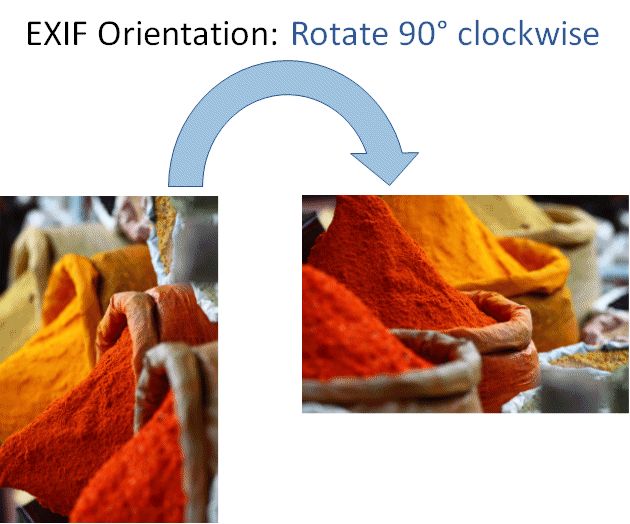
This command allows you to perform a lossless rotation of JPEG files.
Most image files contain an EXIF metadata record, and usually this record contains an EXIF orientation field. This field is written by the camera to tell software how to rotate the image for display. If you held the camera rotated at an angle, the camera produces the output file as usual, but sets the EXIF orientation field to match the orientation of the camera.
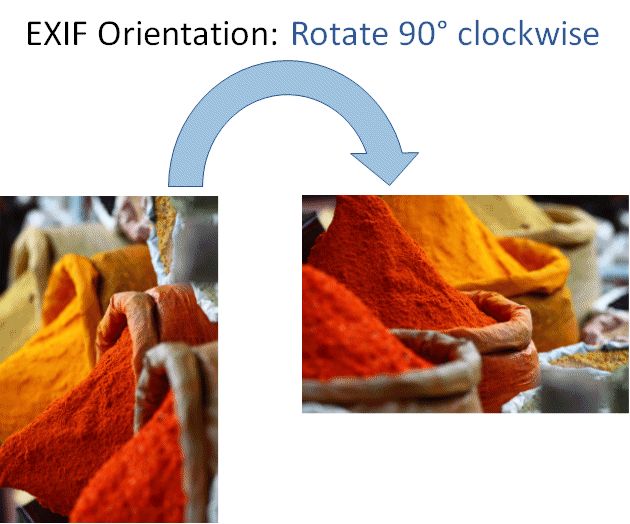
You can change the EXIF orientation metadata tag with the Commands > Image > Orientation (EXIF) command. This command does not change the image data, it only changes the EXIF orientation tag stored as part of the EXIF record inside the image. IMatch automatically propagates this change to the XMP data as well.
IMatch uses the data in the EXIF orientation tag to determine if and how to rotate the image data before displaying it.
If the EXIF orientation data in the image is wrong, the image appears with the wrong orientation in IMatch (and most likely also in other software).
If this is the case for some of your files you can either correct the wrong EXIF orientation in the image using the features in IMatch, or you use a virtual transformation to tell IMatch how to rotate the image for display.
This (old and potentially dangerous) feature is only available when Expert Mode is enabled.
It is preferable to correct a wrong orientation by correcting the EXIF orientation tag (see above).
Instead of using the EXIF orientation field, some cameras actually rotate the image data before writing the JPEG file. Or, you use a software to manipulate the image and the software resets the EXIF orientation to "none" accidentally. Suddenly the image shows with the wrong orientation in other software.
This command is only available for JPEG files.
All these effects can be corrected with the Lossless Rotate command you'll find under Commands > Image. Select one or more JPEG files in a file window and then execute the command via the menu or the associated keyboard shortcut.Use this command to correct the orientation of JPEG files which have no EXIF metadata. This command can also be useful when you work with applications or web services which don't support the EXIF orientation metadata field.
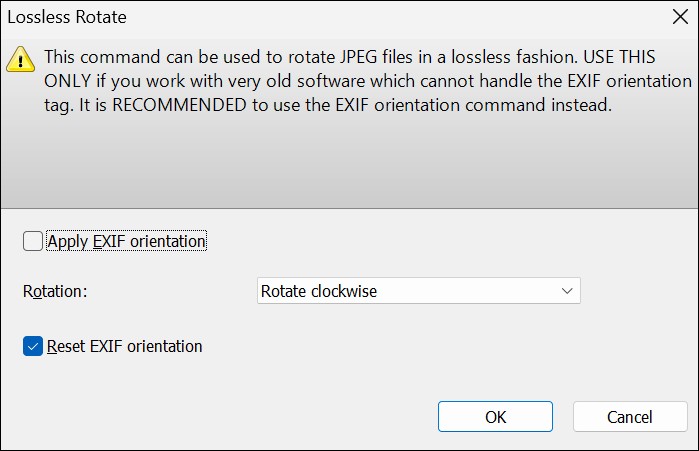
Apply EXIF orientation | If this option is enabled and the image file has an EXIF record with an orientation field, the orientation is applied to the image. If the EXIF orientation is different from none this means that the image is rotated automatically to make the image data match the specified orientation. |
Rotation | The rotation to perform. The None value means that no rotation is performed. Use this mode if you only want to apply the existing EXIF orientation to the image data, e.g. when you work with software which cannot handle the EXIF orientation attribute and displays the image in the wrong orientation. In this case you should also activate the Reset EXIF orientation option below. Choose any of the other rotation types to rotate the image into the given direction. If Apply EXIF orientation is also enabled, the image may be rotated twice. First the EXIF orientation recorded in the file is applied, then the rotation you have selected in this control. |
Reset EXIF orientation | This option should normally be set. It tells IMatch to reset the EXIF orientation field in the file to 'none' after the image has been rotated. |