IMatch keeps track of all folders and files indexed by your database. If a folder or file cannot be found anymore, it indicates this with the yellow off-line indicator symbol
When you add a folder to your database, IMatch records the associated unique media serial number of the corresponding disk/media in the database.
This enables IMatch to handle drives that work with removable media and certain network technologies like mounting.
When you start IMatch, and regularly while you work with it, IMatch checks if all folders in the database still exist on disk.
If a folder is deleted, moved or renamed outside of IMatch (e.g., in Windows Explorer or another application), IMatch cannot find it anymore and marks it with the yellow off-line indicator icon:
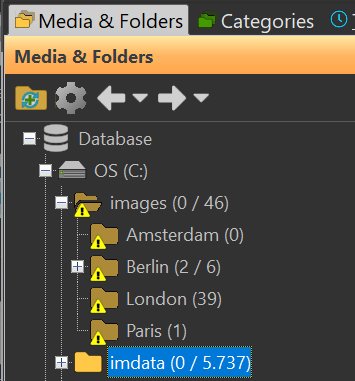
The folder images is offline. IMatch cannot find it on disk.
Always use the powerful and flexible built-in functions in IMatch to move, rename or delete folders and files.
This ensures that IMatch keeps the database in-sync with your changes automatically. See File Management for more info.
If you work with removable media like USB sticks, (external drives, BR-D etc. and you eject the drive/media, IMatch marks the entire disk or media as off-line in the Media & Folders View:

An offline USB stick.
If you connect the disk again, IMatch recognizes this and automatically brings the disk and all contained folders back online.
When IMatch cannot find files indexed by the database in the file system, it indicates this with the yellow off-line icon directly in the thumbnail panel:

An offline file in a File Window.
This usually means that you have deleted, renamed or moved the file (or the containing folder) outside of IMatch.
This is a common scenario when you move to a new computer. Or maybe you had to restore your files to a new disk after replacing an old or defective drive.
Even if the logical path of your files does not change (for example, the files were on c:\images before and are in the same folder on the new disk), the media serial number of the disk has changed and IMatch considers the files as off-line.
Remember: IMatch uses the serial number to identify disks/media.
If you have accidentally renamed or moved a folder or file outside of IMatch, you have two options:
Relocate allows you to tell IMatch the new name or location of the folder/file and to bring the database up-to-date with your changes.
If you have moved your files to another computer or disk, Relocate also helps with that. Just let IMatch know where to find the files and it does the rest.
See Relocate in the File Management help topic for all details and instructions.