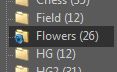Background Processing
Edit menu > Preferences > Background Processing
IMatch performs many operations in the background, including refreshing folders and writing back metadata. In this configuration dialog you can control how IMatch performs background processing.
Indexing
Indexing means scanning folders for new, updated and deleted files. As long as you only work on your files within IMatch, the database will be always up-to-date. If you edit files in external applications, IMatch has to rescan the folder to update the database, re-create thumbnails and cache files, etc.
IMatch offers these options for background indexing:
| Off | If this is enabled, IMatch only checks the file system for changes and flags modified folders:
You can then rescan these folders via their context or Shift+F5 menu at your convenience. |
| Automatic | If this is enabled (default), IMatch monitors and automatically rescans modified folders in the background.
Under some conditions or on slower computers you may notice short delays while IMatch is processing files. IMatch monitors the user activity and tries to only use "free" processor and disk resources. But some operations require locking the database briefly to ensure safe updates and this may cause the user interface to feel slower for short periods of time. |
| Local folders only | If you store images on "slow" network storage systems you may restrict IMatch to update only folders on your local disk in the background. This avoids delays and unresponsiveness while IMatch waits for the network resource to respond. You can update folders on removable drives manually at any time using the commands provided in the context menu of folders. |
Metadata Write-back
When you modify metadata in IMatch, these changes are first written to the database. This keeps the data safe and is very fast.
Metadata added or modified in IMatch becomes accessible for other applications when you perform a write-back.
If your workflow requires it, you can enable the option to immediately write back metadata changes. This may slow down IMatch, especially when you perform metadata updates to large amounts of files.
Saving changes for 1,000 files to the database takes about one second. Writing back changes to 1,000 files may take several minutes.
See also the topic on Metadata Write-back for more information about how IMatch writes metadata to files.
File Relations
By default, IMatch automatically refreshes relations to identify buddy files and versions whenever a folder or file is rescanned. If you disable this option you can manually refresh relations via the commands provided in the Commands menu.
When to use
It may sometimes (rarely!) be required to disable background relation update, e.g. when you copy or move files around. Depending on which files you copy, where you copy them, and in which order, IMatch may be unable to 'follow' your intention and may produce master-version relations you don't want. Disable the automatic update in this case, and re-enable it when you are done. You can manually refresh relations at any time.
Propagation is the process of copying metadata and other attributes from the master file to its versions. By default IMatch does this automatically whenever you change metadata for the master and write that data back. If this interferes with your workflow you can disable this and manually propagate via the commands provided in the Commands menu.
Searching for Masters
When you enable this option, IMatch automatically searches for masters when you add new files to the database - in case the new files are versions. This is a rather typical case, e.g. when you create new versions in an external image editor for RAW files configured as masters. If IMatch finds matching masters, it links the versions to these masters and propagates metadata from the master to the versions (if enabled).
For almost all workflows, leave these three options enabled.