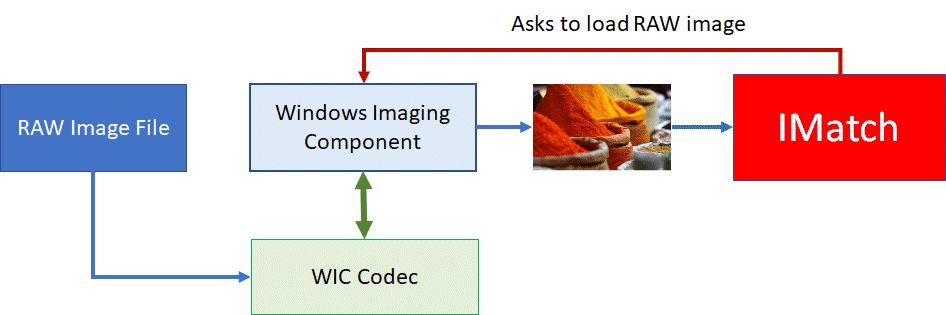
Images in one of the many RAW formats are always a bit special. Here is what you need to know.
There are literally dozens of different RAW file formats in use today. Every camera vendor uses its own set of proprietary and usually undocumented RAW file formats. Different camera models from the same company use different RAW variants, and sometimes the RAW format changes after a firmware upgrade.
As you can imagine, this makes it challenging to support RAW formats in a software like IMatch.
Windows Imaging Component (WIC), introduced in Windows Vista, was supposed to solve all that. It is the official technology to work with RAW files in Windows. WIC provides an infrastructure similar to how printers are integrated in Windows ('Just add a printer driver'). This technology allows applications like IMatch to process RAW files without knowing internal details about the format.
Camera vendors just have to provide a driver called WIC Codec which makes the RAW files created by their cameras accessible via WIC. They don't need to share precious secrets about how their RAW files are structured or their algorithms for processing the RAW data to produce the final image.
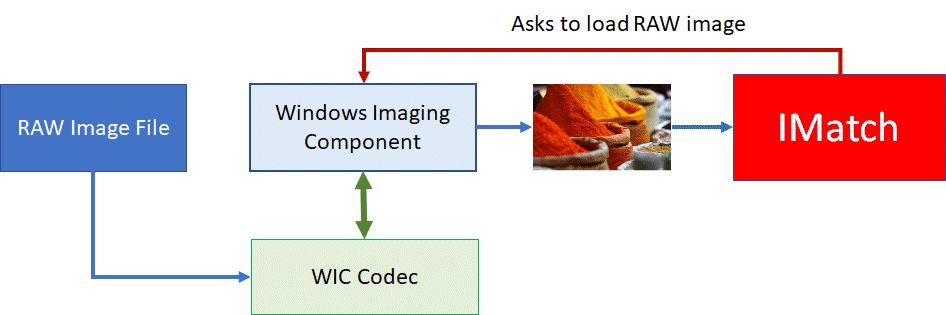
Since camera vendors know their cameras and RAW formats best, this technology will produce superior results in all applications which just want to display a suitable rendition of the image. Like IMatch.
RAW processing software can still process the original RAW data and apply their own processing.
IMatch by default loads and processes RAW files via WIC and the installed WIC codecs.
Unfortunately, not many camera vendors provide WIC codecs (anymore). For whatever reasons. This is of course unfortunate, because WIC codecs directly from the camera vendor should be able to produce the best possible image quality from the RAW data. Check the web site of your camera vendor for more information.
To deal with this problem, Microsoft provides their own set of WIC codecs for common RAW formats since Windows 7. These Standard WIC Codecs are integrated in Windows and automatically used by IMatch.
Note that these codecs may not support all RAW format variants in use today. Microsoft seems to concentrate on the most frequently used camera models.
A newer set of WIC codec has been released by Microsoft as an optional free download under the name Raw Image Extension. These codecs support a wider range of RAW files and appear to be based on the LibRaw project.
If the standard WIC codecs included in Windows fail to handle the RAW format(s) used by your camera, installing the Raw Image Extension may solve the problem. Not only for new cameras, but also for older models which were never supported by Microsoft's original WIC codecs.
At the time of writing, you can download the Microsoft RAW Image Extensions via this link.
LibRaw is a free and open-source software library for reading raw files from digital cameras. It supports virtually all raw formats. It is based on the source code of [Dave Coffin's] dcraw and "is intended for embedding in raw converters, data analyzers, and other programs using raw files as the initial data." (Source: Wikipedia).
See LibRaw Project Goals and Objectives for more information.
As an alternative to WIC, IMatch integrates the photools.com RAW Processing technology, which is using LibRaw internally to load and process RAW files.
By default, IMatch loads and processes RAW images via WIC. Metadata is read via ExifTool, as usual. The support for metadata in WIC is very limited.
If no WIC codec for the RAW format is installed, or the installed WIC codec returns an error, IMatch automatically falls back to using the photools.com RAW processing technology.
Most RAW formats contain at least 3 images:
IMatch by default prefers the embedded preview image for creating the cache images used by the Viewer, the Quick View Panel and the Slide Show. For performance and quality reasons.
See the IMatch Cache for more information about how IMatch creates and uses cache images.
The embedded preview is supposed to be a suitable rendition of the image. Usually it is created by the camera, using the same settings it would use when creating JPEG images instead of RAW files. This makes the RAW image look good in IMatch.
Most modern cameras embed a preview image with the same dimensions as the RAW image. Or a preview at least large enough for most monitors (2000+ pixels). Some older cameras, however, used rather small preview images in 640 x 480 pixels area.
IMatch allows you to configure a minimum size for the cache image.
If the embedded preview is smaller, (see the Cache help topic for more info) or you have disabled the use of preview images, IMatch develops the RAW data using WIC or the photools.com RAW processing stack to produce a rendition of the image. The results of this process vary, depending on the RAW format used, the WIC codec or the support available in LibRaw. In almost all cases the results are more than sufficient for typical DAM use.
IMatch by default uses a minimum preview size of 2,000 pixels. This threshold usually weeds out RAW images with small embedded previews and ensures that the created cache image is large enough to fill the screen in the Viewer.
You can see which WIC codecs are installed and if and how they can handle your RAW files via the integrated WIC Diagnostics in IMatch. This helpful tool also checks if images can be loaded with LibRaw.
Sometimes the installed WIC codecs can read an image but are only able to extract a very small preview. Say, a 1200 pixel version of a 6000 pixel RAW file, for both the preview and 'full' RAW data. Since the WIC codec returns 'success!', IMatch accepts the image and uses it for creating the cache image used by the Viewer and the Quick View panel.
Rarely, WIC codecs can read a RAW file but mess up the colors, the rotation or similar. IMatch has no way to tell.
If you experience issues like this, you can tell IMatch to ignore WIC completely and always use photools.com RAW processing instead. Go to Edit > Preferences > Application and search for RAW to find the corresponding setting. Press F1 in that dialog for more information.
The software you use for processing (or 'developing') your RAW images usually stores modifications you make in some sort of internal database (Adobe Lightroom®, for example) or alongside the RAW file in one or more external configuration and setting files (Capture One®, ...).
These settings contain instructions for the proprietary render engine of the RAW processor you use. They are inaccessible and useless for other applications, because other applications use different processing engines and pipelines. Even if another RAW processor tries to decipher and apply some of the processing instructions of another RAW processing software, the results are usually not identical and often vastly different.
This unfortunately creates a sort of lock-in scenario, because when you switch to another RAW processor, all the 'virtual' work done on your RAW files may be lost.
Only when you persist your changes by exporting the RAW file into a standard file format like JPG, TIFF or PSD, other applications like IMatch can see the final image. During export, your RAW processor applies all the instructions to the RAW data and produces a final bitmap image.
The only exception to this are DNG RAW files. Here the RAW processor can update the embedded preview in the DNG file every time you save your changes. And applications like IMatch, which use the embedded preview, can display the image as you see it in your RAW processor.
Not all RAW processors who can work with DNG files do this, however. Check the documentation of your RAW processor for more information.
If you use IMatch to manage both the RAW image (master) and the derivative images (versions) you have created, you should use IMatch's unique buddy files and version management features for additional comfort.
Buddy files management enables IMatch to keep your RAW files and versions (and optional settings/config files created by your RAW processor) together when you move, copy, rename or delete files.
For example, when you create a DSC1234.jpg image from a DSC1234.RAW and you later rename or move the RAW, the JPG image should also be renamed or moved.
See Buddy Files for more information.
IMatch's unique version management allows you to manage master files (RAW images, usually) and versions (images created from the RAW) together. IMatch can then track stack versions. It can automatically copy (propagate) selected metadata like keywords, titles, descriptions etc. from the master file to its versions and more.
See Versions for more information.
Version management for RAW files allows you to optionally use a visual proxy image to 'represent' a RAW file in IMatch. In File Windows, the Viewer and other features.
The proxy image is used instead of the RAW when the RAW is displayed somewhere. This can be very useful when you produce 'final' images from a RAW image in your RAW processor and save these finals, for example, as a JPEG. If you tell IMatch to use the JPEG image as the visual proxy for the RAW, the RAW in IMatch looks exactly as in your RAW processor!
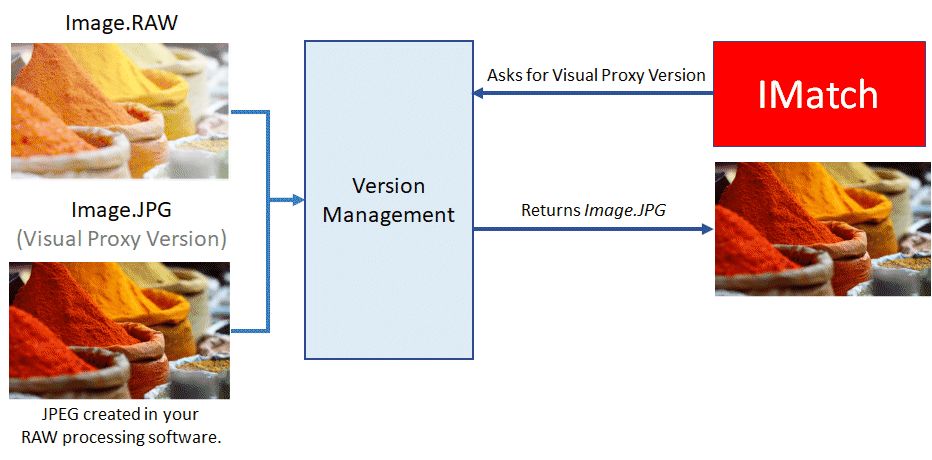
Another use for visual proxies are RAW files without usable (or too small) embedded preview images. Or when the result produced by the WIC codec from the RAW data is not satisfying. Creating a JPEG version of the original image in your RAW processor and making this the visual proxy version in IMatch allows you to see full-size and optimized renditions of your RAW files in IMatch.
See Visual Proxy for more information.