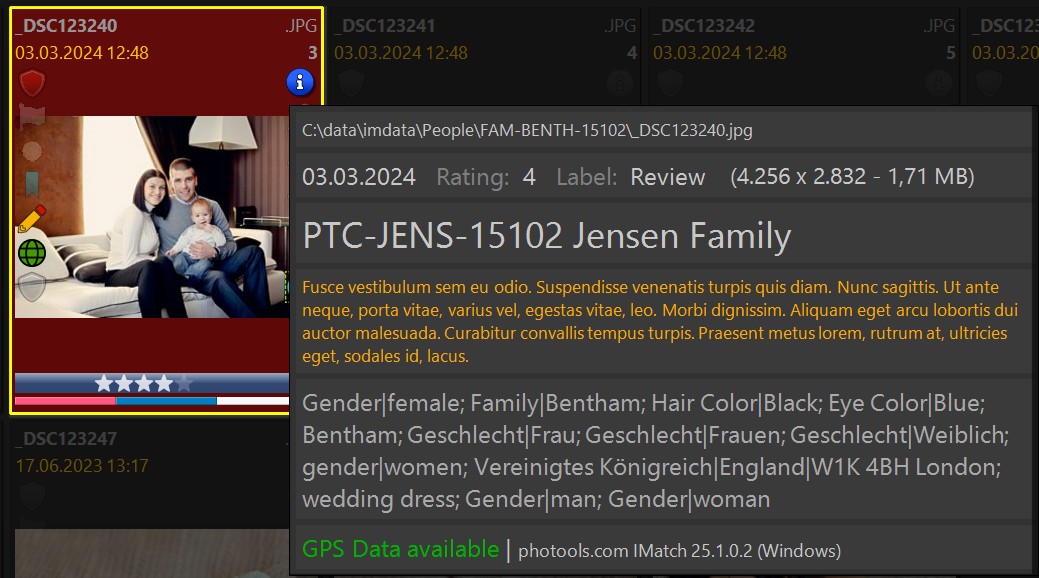
The default IMatch 2025 File Window Tip (All Formats).
Edit Menu > Preferences > File Window Tip
The File Window Tip displays user-defined information in the File Window, the Version and Stack panels and also the Viewer.
The File Window Tip is shown when you move the mouse pointer over the info icon in file window panels. If no info icon is shown you can display the info tip by moving the mouse cursor in the upper right corner of the thumbnail.
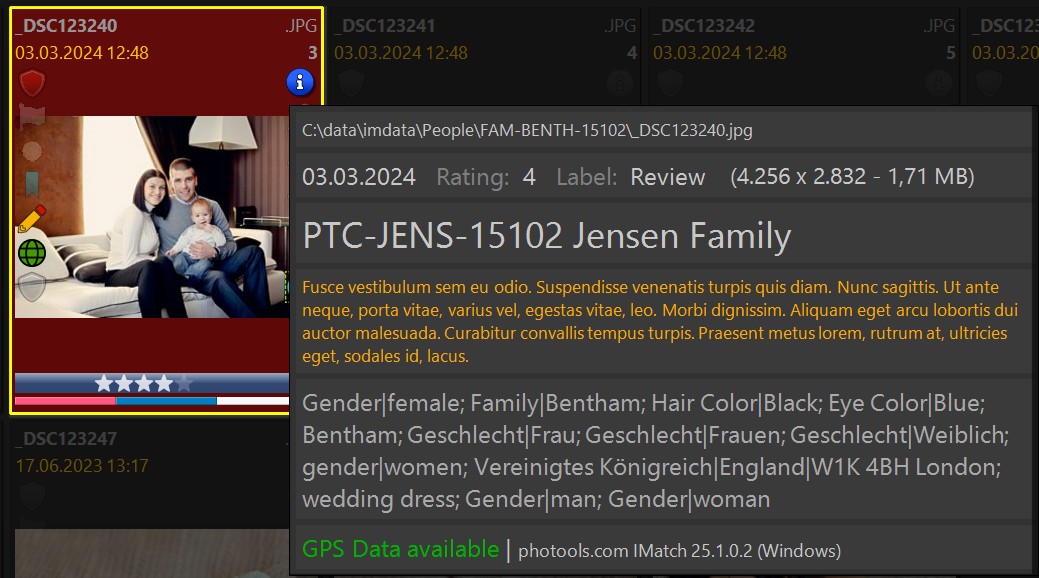
The default IMatch 2025 File Window Tip (All Formats).
The File Window Tip contains up to 10 rows with information. Each row consists of a free mix of literal text and variables. You can display all the information you want by adding the corresponding variables.
IMatch has one File Window Tip that is used for all file formats, unless a specific tip for the file format under the cursor has been configured by the user.
For example, if you want a custom tip for JPEG files, you can start like this:
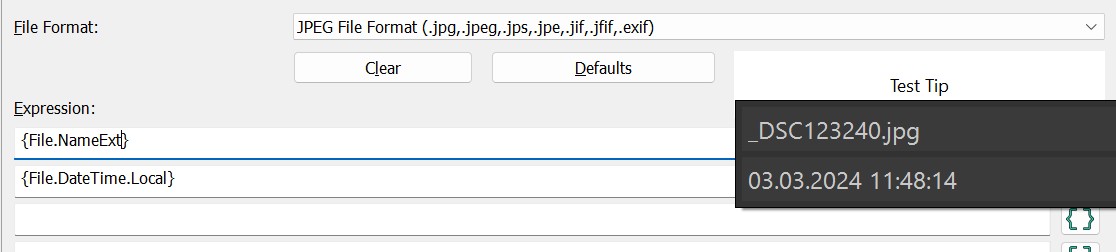
The Width in pixel option allows you to control the maximum width of the tip. IMatch wraps information into multiple lines if the available width is not sufficient. The height is automatically adjusted to show all information.
Move the mouse cursor into the Test Tip box to preview the File Window Tip.
This feature works as long as a file is selected in the active file window.
You can customize the formatting of output using formatting tags.
If you use custom formatting, especially <Run>, you should put the formatting into the prefix: and postfix: formatting arguments. The prefix and postfix are not emitted for NULL or empty variables and this means the row will be empty. And since the File Window Tip does not display empty rows, you can make it automatically suppress missing or empty metadata values.
{File.Label|prefix:<Run FontSize='24pt'>Label: ;postfix:</Run>}This statement outputs the file label, with the caption "Label: " using a 24 points font. If the file has no label, nothing will be emitted. Since caption and <Run> are specified inside prefix and postfix formatting arguments they will be suppressed entirely when the variable has no value.
<LineBreak/>If you add text containing line breaks (carriage-return / line-feed) to your Tip, these line breaks are ignored (XMAL does not do line breaks that way). To convert existing line breaks in the data with the <LineBreak/> tag, use the following pattern:
{File.MD.description|pereplace:{cr}{lf}==<LineBreak/>}This variable replaces carriage-return {cr} and line-feed {lf} with </Run><LineBreak/><Run<.
The LineBreak tag is added to force a line break, and since it cannot be included in a Run, the variable first closes the current Run, adds the LineBreak and then opens the Run again.
You can do the same with repeatable values like keywords or categories:
{File.Categories.Direct|pereplace:~;==} IMatch separates categories with a ; and this is replaced with a LineBreak tag to place each category into a new row in the output.
These commands allow you to save your current tips into a file on your hard disk and to import existing tips. This is convenient if you want to share File Window Tips with other users, or you create a second database and want to copy your tips.