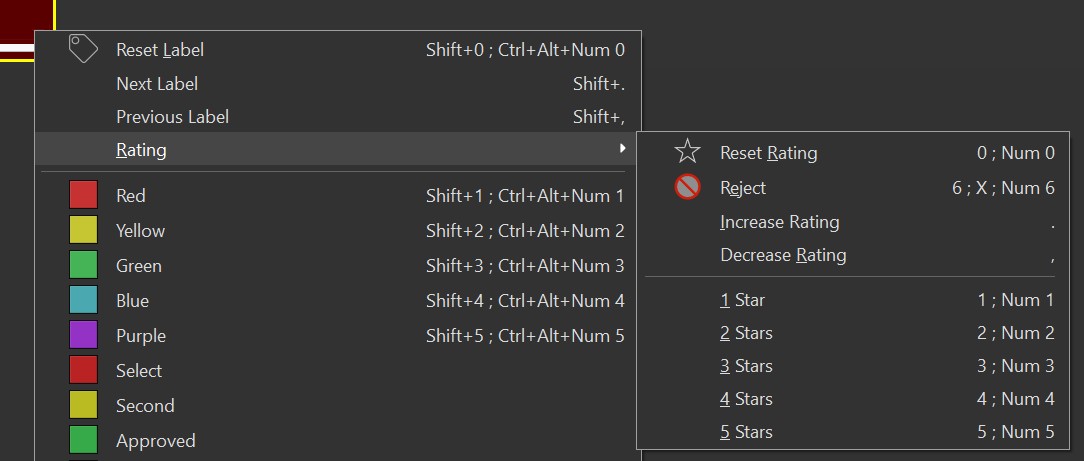
Collections are a one of the key features of IMatch. They are a new way to organize files either manually or automatically, using metadata stored in your files or maintained by IMatch.
Data-driven categories enable you to automatically group and organize your files by metadata and other attributes.
IMatch offers user-controlled and automatically maintained collection types:
Collections with a (System) are automatically maintained by the IMatch.
Collections are a great way to group files together and to display a corresponding visual clue next to each file in the file window and other windows.
The system-maintained collections keep track of things like when you add, update or view files. This allows you to quickly find all files added this week, or viewed yesterday. The Relations collection gives you a complete overview over all relation definitions you use, and which files are affected by them. The Annotations collections allows you to access files with certain annotation types directly, e.g., all files stamped with a "Review" stamp.
While IMatch automatically maintains the system collections, you have full control over all other collections: Bookmark, Flag, Dot, Pins, Rating and Label.
If and which of these collections you use is completely up to you, or your team if you use IMatch in a professional workflow.
Collections are great to mark certain files, e.g. for later processing. Or for visually indicate some state, like using a green dot to mark keepers or a red dot to mark files as important. If and how you use collections is completely up to you.
Changes made to the bookmark, flag, dot or pin collections are recorded in the IMatch database. These collections are not part of the XMP or other metadata stored in your file. This makes these collections very fast because IMatch does not need to write data to image file when you manipulate collections.
The use of Rating and Labels is now somewhat established and supported by a wide range of applications. IMatch automatically maps these collections to the standard XMP rating and label metadata tags. If you ingest files into your database, IMatch imports existing XMP rating and label information and maps it to the corresponding collections. On export, IMatch maps the collection back to rating and label. This is fully automatic and ensures that you have all the benefits of collections and also make the rating and label available for other applications with XMP support.
If you change rating and/or label, IMatch updates the corresponding collection and the corresponding tags in the XMP record associated with your file. Changing a rating or label thus requires IMatch to write-back metadata to your file. Only then other XMP-aware applications can see the new rating/label.
The Bookmark, Flag, Dot and Pin collections are proprietary to IMatch and are maintained inside the database exclusively. You can use these collections in any way you like. For example, some users may use the Flag to indicate which files need editing or review. The Bookmark collection is often used to temporarily 'remember' a set of files for later use. The Dot and/or Pins may be used to set up a workflow, because they are displayed directly on the thumbnail panel in the file window.
Other software products use the term 'smart collection' or 'intelligent collection' for features which (semi-)automatically group files based on data.
In IMatch, you use the flexible and powerful data-driven categories for this purpose.
IMatch displays collection icons directly within the file window thumbnail panels or at the beginning of each row when you work in the tabular mode. To add or remove a file to a collection, just click on the corresponding icon or press the corresponding keyboard shortcut.
See Manipulating Collections in the File Window for more information.
You can directly change the XMP rating and label of a file via the controls provided on the thumbnail panel or the associated keyboard shortcuts. When you click on the thumbnail's drop-down arrow in the Rating and Label Bar, you get a menu with all commands for ratings and labels.
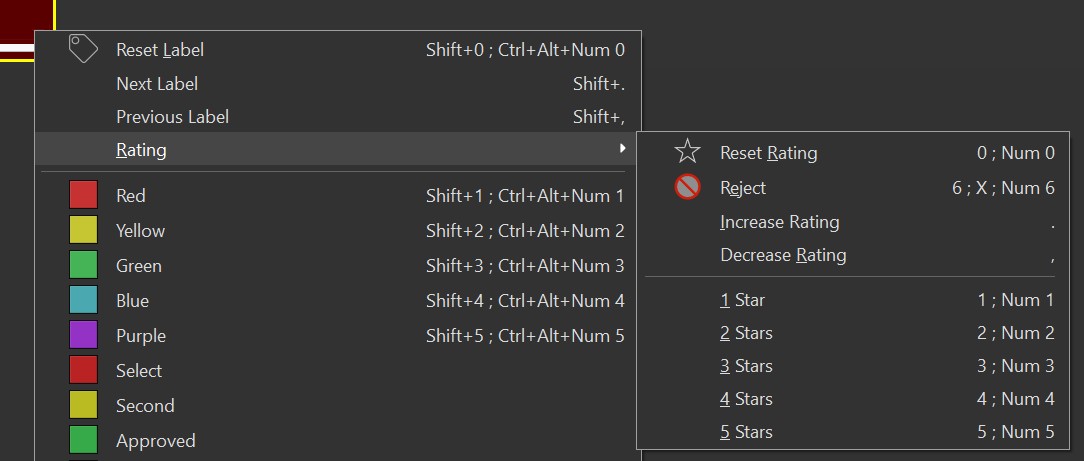
When you change the rating and label of an image, IMatch updates the corresponding collection automatically and also updates the corresponding fields in the XMP record of that file. This makes the rating and label available for other XMP-aware applications.
The available label names and their associated colors can be configured under Edit > Preferences > Metadata. The first five labels can be directly reached via the shown keyboard shortcuts.
The Collections View displays all collections in your database in a tree view. To see which files are in a collection, just click on the corresponding node in the tree. You can also select multiple nodes on the same level, e.g. to see all files having either a red or a green dot.
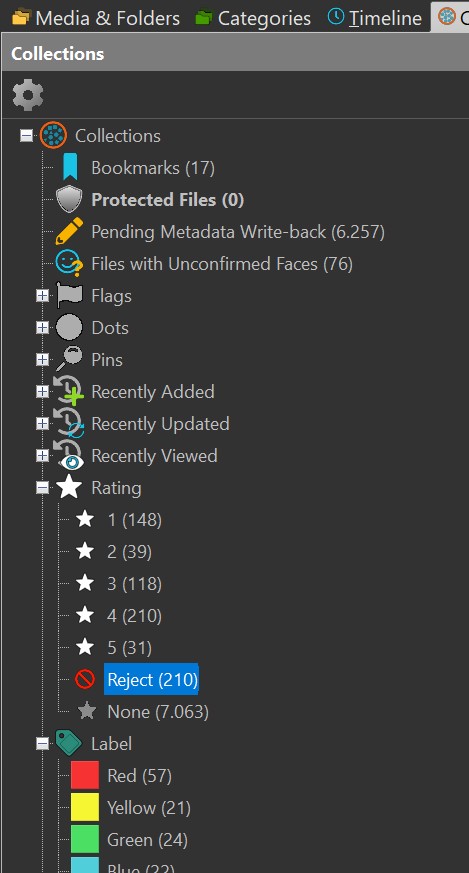
For collections which are manually editable (Flag, Dot, Pin, Bookmark, Protected Files, Rating and Label) you can add/remove files via drag and drop operations, by using the clipboard and the commands available in the context menu of each collection. And of course via the menu commands and keyboard shortcuts available in the File Window.
Use drag and drop to quickly move between manual collections or to add files to manual collections.
You can also copy files to the clipboard in any file window and then paste them into manual collections in the Collection View.
Collections are automatically updated by IMatch. To improve performance and conserve resources IMatch updates collections only when needed. This may sometimes cause a short delay when you switch to the collection view or you open a collection by unfolding its parent in the collection tree. This becomes more notable when you manage 100,000 files or more in your database.