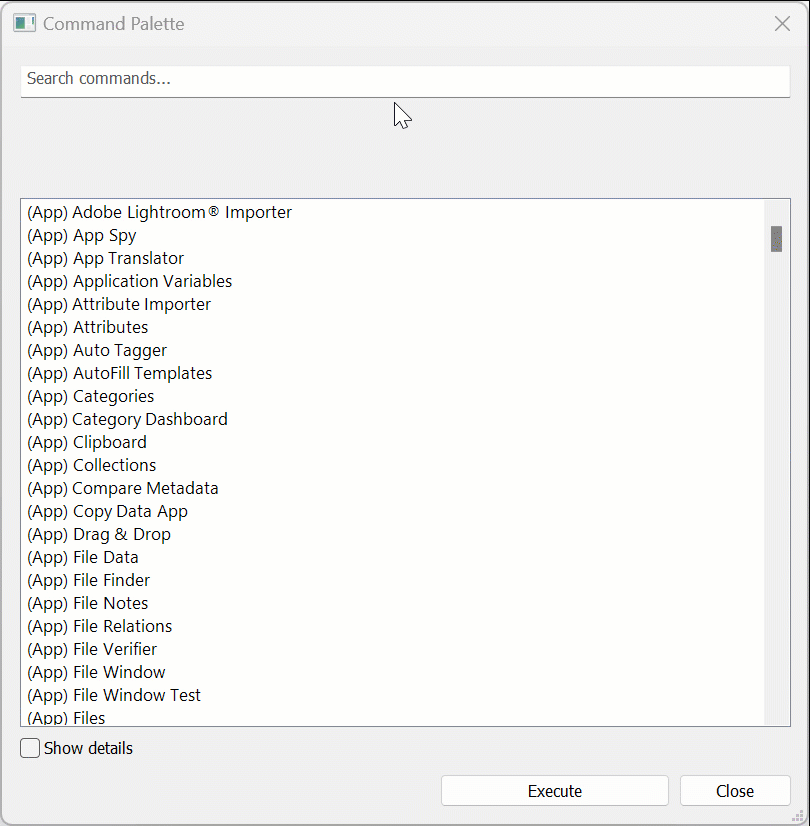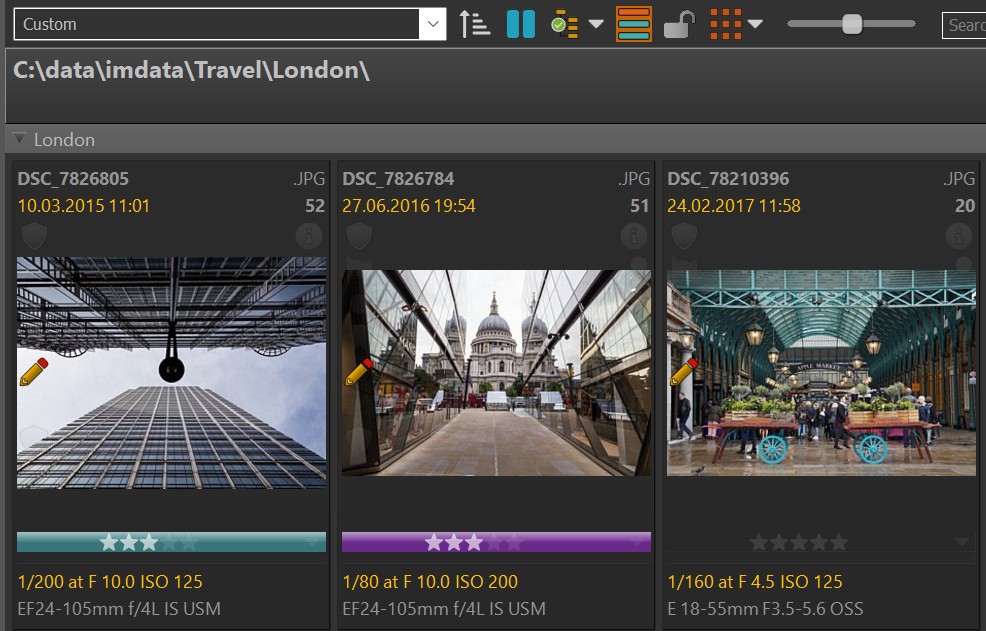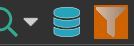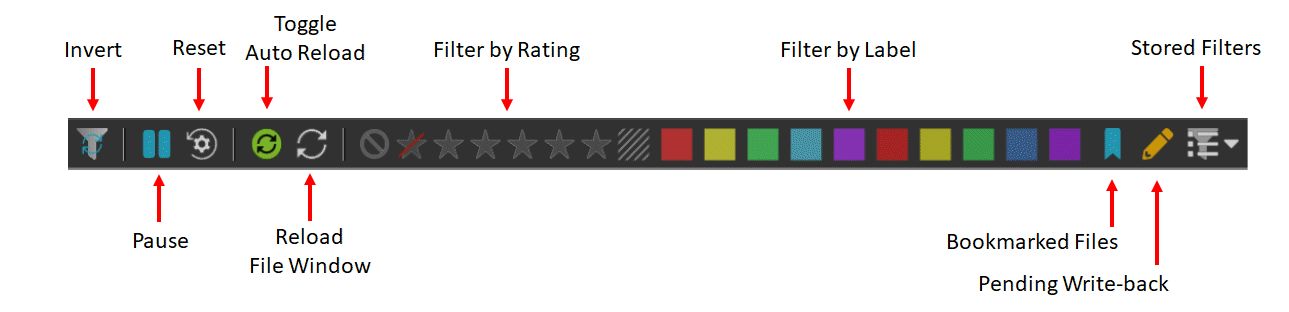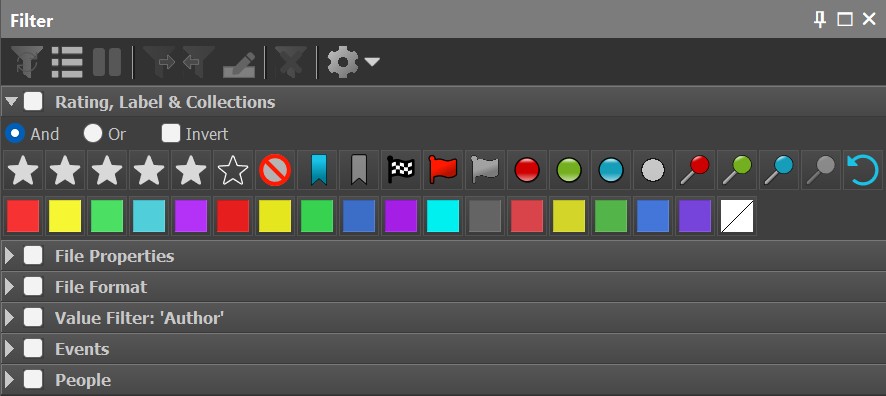Meet IMatch
IMatch is a professional Digital Asset Management (DAM) system that enables you to manage digital images and other documents efficiently in new ways. It becomes the central point of your asset management and archiving strategy, integrating seamlessly into your existing workflow and cooperating with all your other software.
What Makes IMatch So Useful and Unique?
IMatch has been designed from the ground up to be open, cooperative, reliable, fast, and flexible.
It combines an industrial-strength database system with a rich user interface and a comprehensive feature set. Built on experience and technology developed over the past decade, IMatch now serves thousands of users in over 70 countries.
IMatch can manage file collections of virtually any size. Even with only tens of thousands of files, IMatch makes organizing and managing them much easier. However, it excels when you have 100,000 or 500,000 files to manage. While many other applications reach their limits, IMatch allows you to manage your files effortlessly.
How It Works
IMatch creates an index of all folders you add to its database. During this indexing process, IMatch reads every file and extracts metadata, generates a thumbnail, calculates checksums, gathers visual query data, and more. The resulting data is stored in the IMatch database.
Optionally, IMatch performs additional tasks like automatically filling in standard metadata or running face recognition at this stage.
IMatch does not move your files into the database. It manages your files where they are. You do not need to change your file organization; files managed by IMatch remain accessible via Windows Explorer and other applications.
Once the files have been indexed, they are presented in the IMatch user interface, allowing you to start adding keywords and descriptions, culling and rating your files, searching for files, organizing them using categories and collections, working with GPS data, managing People, Events, opening files in other applications, etc.
One of the main features of a DAM like IMatch is reading, modifying, and writing metadata in your images and other files.
Read the Metadata for Beginners help topic to learn more.
Main Features
This list contains links to the help pages for the most important concepts and features in IMatch.
- During this step, you add new files to your database, allowing IMatch to create its index.
- Adding and editing keywords is one of the main tasks performed in IMatch. Read this topic for an overview of all keyword-related features in IMatch.
- Working with metadata like title, description, keywords, rating, or label is one of the main purposes of IMatch.
It offers powerful features to view, modify, and use metadata contained in your files, including XMP, IPTC, EXIF, or GPS data. The primary features for working with metadata are the Metadata Panel and the Keywords Panel. - Finding any file in seconds using file name, keywords, or other metadata is one of the key features in every DAM.
IMatch includes powerful search and filter features, such as the File Window Search Bar or the Filter Panel. IMatch also enables you to find duplicate or visually similar files quickly. - The Peek View opens a screen-size preview when you middle-click into a thumbnail in a File Window.
The Viewer is the main feature for displaying and reviewing images, offering numerous functions to display up to 8 files simultaneously.
The Quick View Panel displays the currently selected file in a convenient panel that you can dock anywhere inside the IMatch workspace. Like the Viewer, the Quick View Panel uses hardware-based image rendering for awesome speed, instant zooms and pans, and high-quality, fully color-managed image display. - The File Window not only supports many ways to display your files but also allows you to sort them by file name, folder, title, descriptions, keywords, and hundreds of other metadata tags and Attributes.
- IMatch offers built-in functions for copying, moving, renaming, and deleting files with automatic buddy/sidecar file handling. These functions go well beyond what you can do in Windows Explorer. IMatch makes it very easy to open files in other applications.
- The Smart Renamer allows you to rename files in batch using very easy but powerful rules. This tool also supports buddy/sidecar files, can create folders on-the-fly, and move and copy files.
- Metadata templates allow you to add metadata or update single sets of files. They can be run automatically while files are being indexed, serving as a great time-saver.
- If you want to view your files on a map, assign or edit GPS coordinates, or perform reverse geocoding to look up country, city, and location, IMatch has all the tools you'll need.
- Categories allow you to organize, cluster, and group your files either manually or automatically. This is one of the unique concepts available only in IMatch.
- Data-driven categories automatically categorize your files based on metadata. These categories can group your files e.g., by camera model, city, country, artist, etc.
- The special @Keywords category maintains files based on their keywords. Whether you assign keywords in the Keywords Panel in IMatch or another application, this category makes it easy to see which keywords you have used, how many, and which files have a specific keyword, etc. @Keywords combines regular keywords (tags) with the powerful category concept of IMatch. This special category is fully automatic and its results are used by several other features as well, e.g., keyword coloring.
- You can use category formulas to dynamically combine categories or fill categories dynamically from folder contents, collections, queries, etc.
- The Category Builder allows you to visually combine categories via drag and drop.
- Alias categories allow you to reuse the same category in different sections of your category hierarchy. This is ideal for things like family trees or scientific classification systems.
- A collection groups files based on specific criteria. IMatch automatically maintains collections for Rating and Label, Bookmarks, Flags, Pins, and Dots. There are also collections which show the files you have recently added, updated, or viewed. One collection keeps track of file versions and another takes care of annotations.
- IMatch Events allow you to organize your files by events like Joe's Birthday or Family Trip to London.
- The timeline in IMatch automatically organizes your files based on their creation date and time. With a few clicks, you can see all images taken on a specific day, within a week, month, or year.
- The IMatch AI searches your images for faces and automatically links them to persons you have created in the database. All this runs locally on your PC, not in a 'cloud'. No privacy issues, as no data is sent to third parties.
- The IMatch AutoTagger enables you to utilize AI to automatically add keywords and descriptions to your images. This can be a massive help when starting with a large file collection without any prior organization.
- These are global concepts unique to IMatch that combine buddy files (sidecar files), versions, and stacks.
- The slide show allows you to display full-screen automatic and manual presentations. Great for presenting your images to clients or friends.
- Enables you to convert files into many different formats with options to add text, watermarks, overlays, metadata.
- With the built-in Design & Print tool, you can easily create contact sheets, prints, photo books, PDF files, and more.
- IMatch includes many modules to import and export data in a wide variety of formats. Additional modules can be easily written as custom IMatch Apps.
- IMatch includes everything you need to create your own apps. You can use these to automate routine tasks, extend built-in functionality, or add new features.
The IMatch Database
IMatch uses an industrial-strength database system to keep your data safe. All information and metadata extracted from your files, along with categories, attributes, and other input data, are stored in this database. All database operations are automatically performed by IMatch; you don't need to maintain the database yourself.
See Creating the Database for more information.
The IMatch Workspace
IMatch uses different views to visualize various aspects of your database. Each view represents a distinct way to look at your files.
- Media & Folders View
This view presents the physical structure of the files you manage in your database. Here, you work with drives, media, and folders, similar to Windows Explorer but with many additional features. - Category View
In this view, you organize your images using IMatch's unique category features. - Collection View
This view displays the automatic and manual collections IMatch maintains for you. - Timeline View
In this view, IMatch displays all files in the database along an automatic timeline. - Events View
In this view, you work with IMatch Events and the associated files. - People View
In this view, you manage persons in your database and view images for each person. - The Dashboard
The Dashboard shows everything important about your files and database in one place.
See The IMatch Workspace for detailed information about the IMatch main window and all panels.
Tip: Command Palette
Press Shift + Ctrl + P to open the Command Palette.
The Command Palette gives you direct access to virtually all IMatch commands, features, settings, and more by simply searching:
The File Window
File Windows display the contents of folders, collections, categories, or timeline nodes. They are also used to display results from search operations. File windows display files in thumbnail or tabular formats and offer a wide range of customization options, including font sizes and free choice of which metadata and attributes to show.
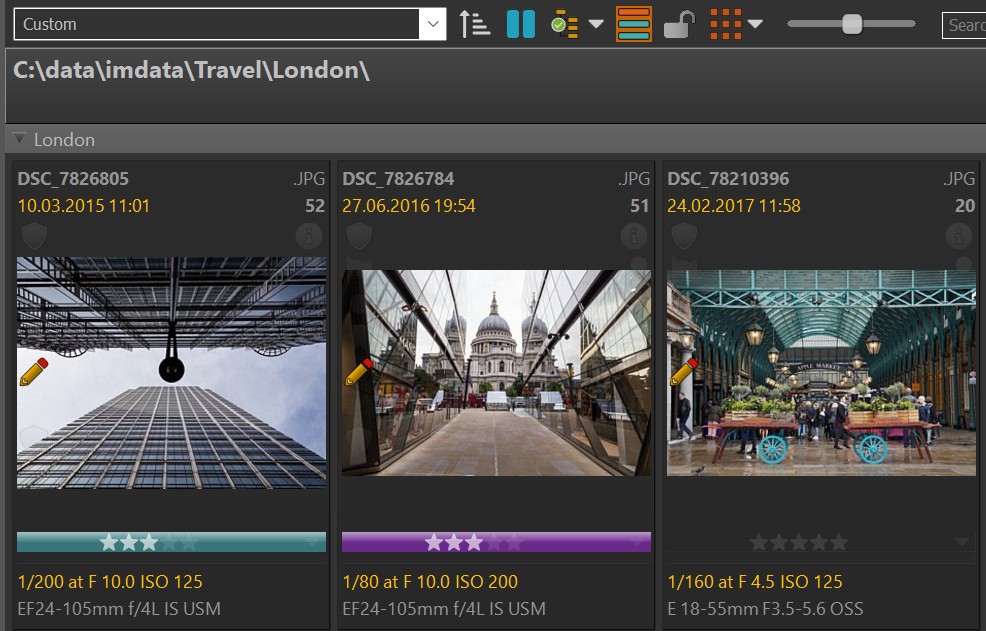
A File Window with a thumbnail layout.
See the File Window for detailed information about File Windows.
Search in File Windows or the Database
The File Window Search Bar is one of the most frequently used search features.
It allows you to search any number of files for file names, metadata, and attributes. The Search Bar supports simple and complex searches, Boolean operations, regular expressions, etc.
By default, the contents of the File Window (scope) are searched. With a ribbon button you can make the search bar search the entire database.
Special Search Operations
In addition to common search operations that involve searching by file name, folder, metadata, and attributes, IMatch provides several specialized search functionalities:
- Duplicates/Copies: Locate duplicate or copied files.
- Similar Shape or Colors: Find files with similar shapes or color compositions.
- Sketch Matching: Search for files that match a specific sketch.
- GPS Coordinates: Identify files based on their location data.
- Files Taken in Region: Discover files taken within a region you draw on a map.
See the Searching topic for more information.
Quick Filter in File Windows
For frequent filter operations, use the Quick Filter in the File Window. To enable it, click the Funnel icon in the File Window ribbon:
This opens the Quick Filter in a separate ribbon, allowing you to access common filter features and all stored filters created in the Filter Panel.
Filter Panel
In addition to searching and filtering directly in File Windows, the Filter Panel offers powerful filter functions for all situations. You can filter by Rating and label, arbitrary metadata, size and dimensions, date & time, GPS data and locations, and more. Filters can be saved and recalled later.
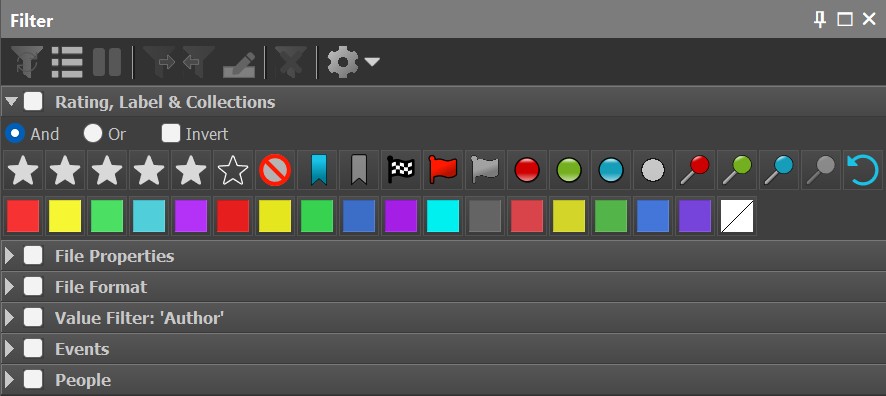
The Filter Panel showing some of the available filters.
See the Filters topic for more information.
Panels
Most information about your files is displayed in customizable panels. Panels can be docked inside the IMatch main window or float, allowing you to move them freely around, even to a second monitor. Here's a list of available panels and their functions:
See the Panels for full details on each panel and general panel usage.
Move, Copy, Rename and Delete Files and Folders
IMatch includes powerful commands to move, copy, rename, delete, rate, label, reject files, and more.
See File Management for detailed information.
See Renamer for information about the powerful file renaming feature.
Save Time with Favorites
Favorites are a time-saving feature. You can create favorites for your most important folders, categories, apps, applications, metadata templates, etc. Favorites can be run with a single mouse click or a keyboard shortcut.
See Favorites for full details.
View Files
IMatch contains several features to display files for review and culling: